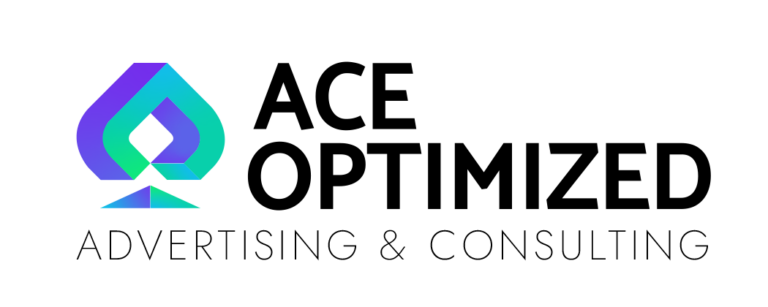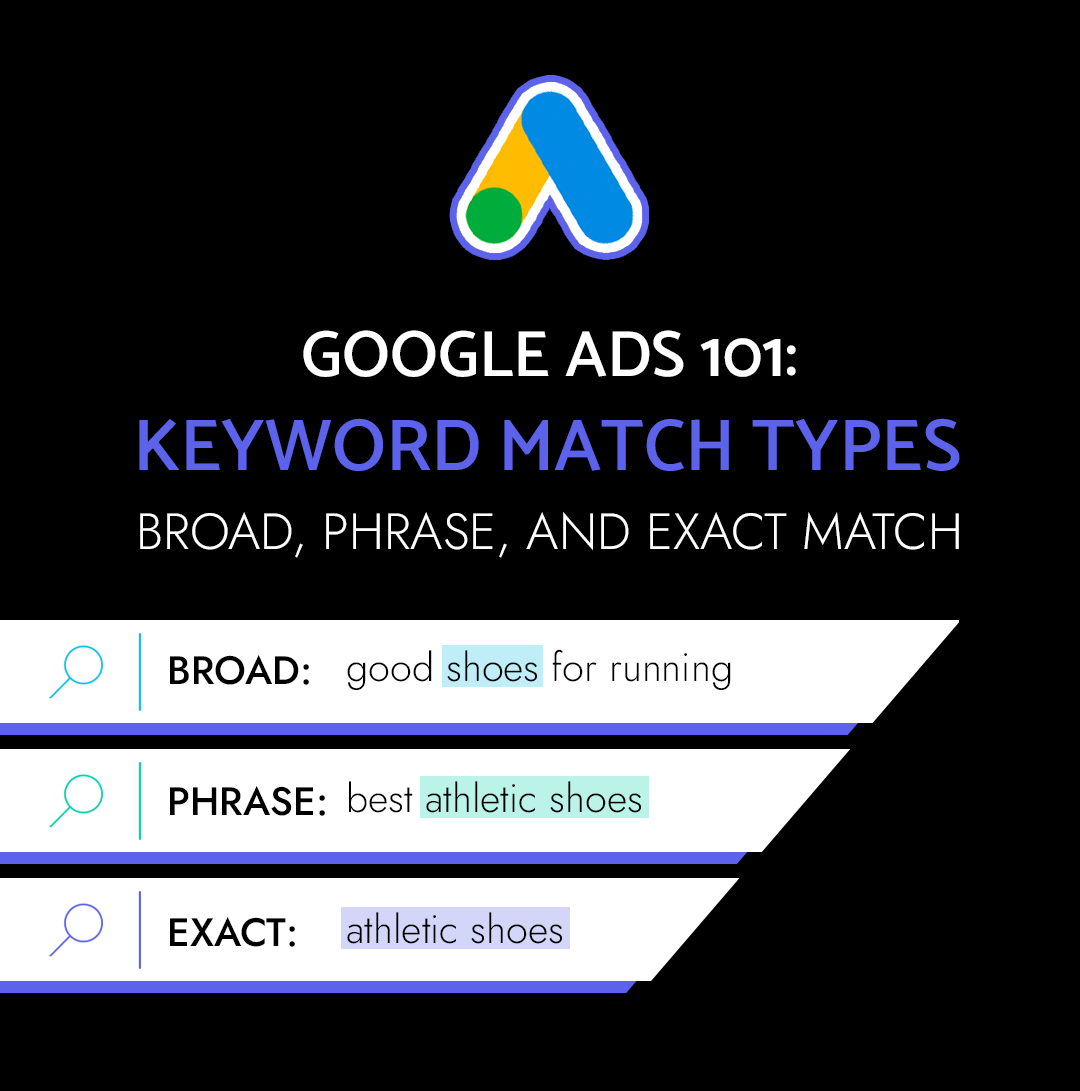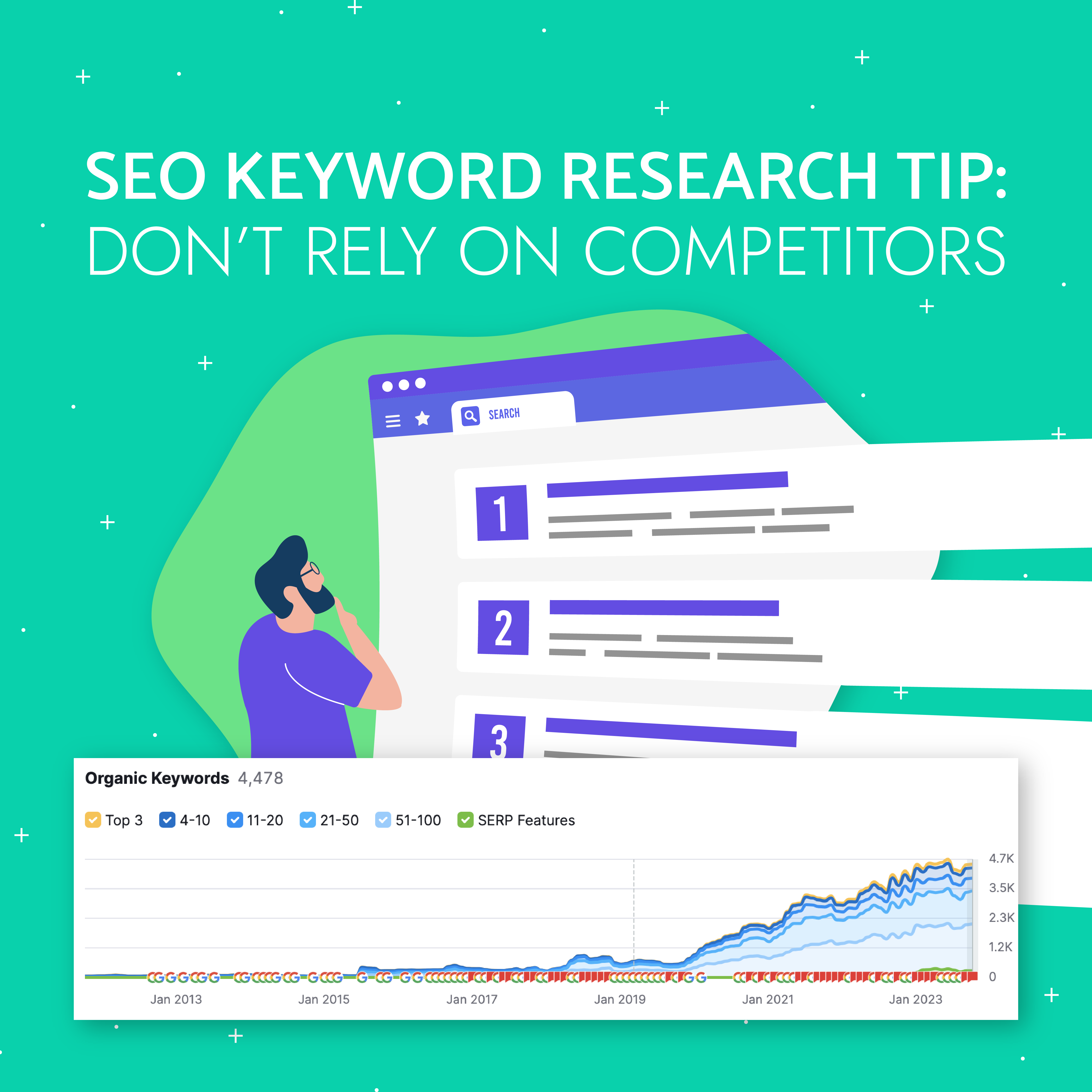In the fast-paced world of digital experiences, speed and accuracy are paramount. Enter the browser cache, your unsung hero behind lightning-fast website loads and personalized settings. But like a cluttered attic, sometimes even the most helpful caches need a good old-fashioned refresh. This is especially true for businesses relying on digital marketing, where outdated content can be the kiss of death for SEO.
What is a browser cache, and why does it matter?
Imagine your cache as a dedicated pantry, carefully storing website snippets like images, scripts, and preferences. Every time you revisit a familiar page, your browser grabs these essentials from its pantry, saving you precious loading time and data. It’s a win-win!
However, things can get messy if your pantry hasn’t been decluttered in a while. Outdated files and cached versions can linger, preventing you from seeing the latest and greatest website updates. This is where clearing your cache becomes crucial.
SEO Benefits of a Clean Cache:
- Freshness reigns supreme: Search engines value up-to-date content, and a clean cache ensures you’re always accessing the latest iterations of your favorite websites. This signals freshness and relevance to search crawlers, potentially boosting your SEO ranking.
- Accuracy matters: Outdated cached files can lead to broken links, missing elements, and overall wonky website behavior. Clearing your cache eliminates these glitches, presenting a flawless experience for both users and search engines.
- Mobile matters: Mobile browsing relies heavily on efficient data usage. Clearing your cache regularly frees up valuable storage space and optimizes page loading speeds, giving your mobile SEO a nudge in the right direction.
Conquering the Cache Across Browsers:
Now, let’s get down to business and equip you with the knowledge to tame the cache beast in your preferred browser (including some nifty shortcut secrets!):
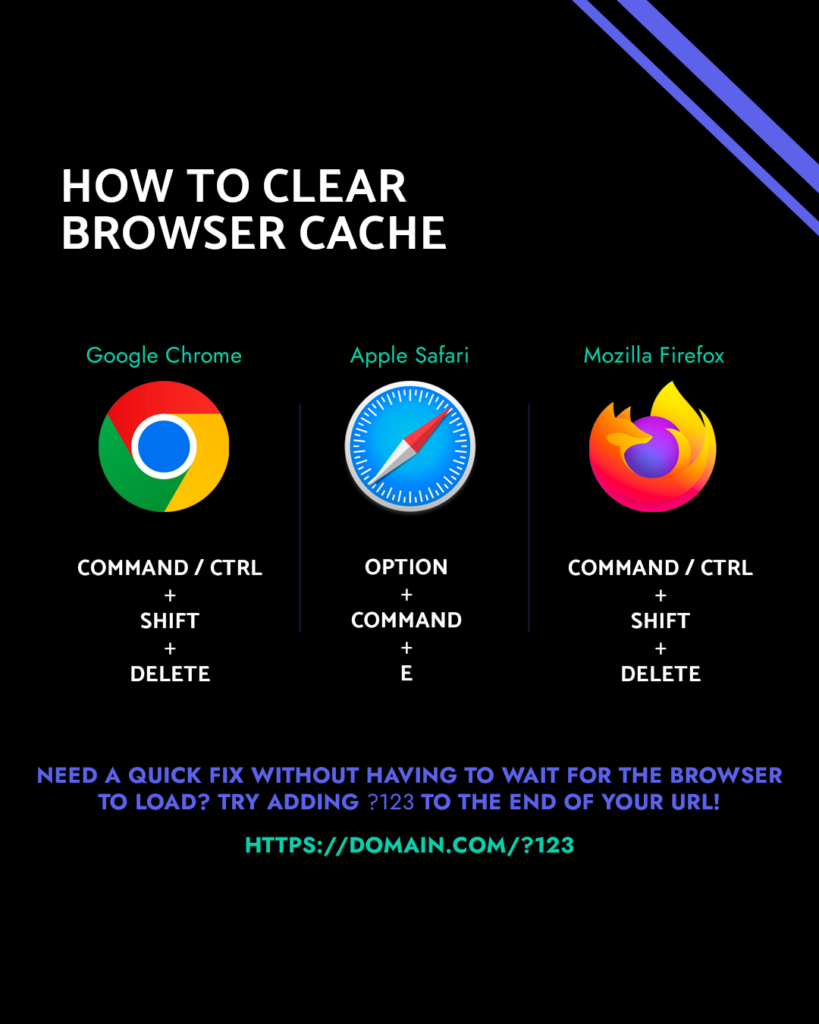
1.) Google Chrome
- Shortcut: Command + Shift + Delete (Mac) or Control + Shift + Delete (Windows)
- Click the three dots in the top right corner.
- Select “More tools” and then “Clear browsing data.”
- Customize your timeframe and data selection (cookies, cached images and files, etc.).
- Click “Clear data” and bask in the glory of a refreshed cache.
- You can check out Chrome’s official guide here: Clear Browser Cache
2.) Apple Safari
- Shortcut: Option + Command + E
- Click “History” in the menu bar.
- Select “Clear History” and then choose your preferred time range.
- For more granular control, click “Show details” and tailor your data selection.
- Hit “Clear History” and witness your digital pantry sparkling like new.
3.) Mozilla Firefox
- Shortcut: Control + Shift + Delete
- Click the three horizontal lines in the top right corner.
- Navigate to “History” and then “Clear Recent History.”
- Choose your desired timeframe and data types.
- Click “Clear Now” and let the digital detox commence.
4.) Mobile Browsers (iOS and Android)
- iOS (Safari):
- Open Settings.
- Tap “Safari” and then “Clear History and Website Data.”
- Confirm your decision and enjoy a streamlined browsing experience.
- Android (Chrome):
- Open the Chrome app.
- Tap the three dots in the top right corner.
- Select “History” and then “Clear browsing data.”
- Customize your timeframe and data selection.
- Tap “Clear data” and reclaim your digital throne.
Remember: Clearing your cache regularly is a simple yet powerful way to optimize your browsing experience and give your SEO a healthy boost. So, go forth, declutter your digital pantry, and conquer the cache with confidence!
Bonus Tip: Bookmark this guide for easy reference and keep your SEO-friendliness on point. Happy browsing (and shortcut mastering)!
P.S. Don’t forget, these shortcuts are your secret weapons for quick and painless cache clearing. Master them, and you’ll be a champion of digital efficiency in no time!